-
How to use the expert advisors
Important - read in the description which expert advisor for which Metatrader version is. First, use them for a certain period in demo account. Don't use big lots, don't take unnecessary risks. Here are the main actions needed to launch the expert advisor: - Download the expert advisor files from the Expert advisor description page
- Locate yor working folder (File->Open data folder)
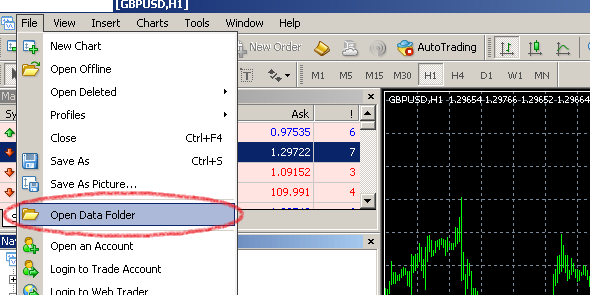
- Open the MQL4 folder.
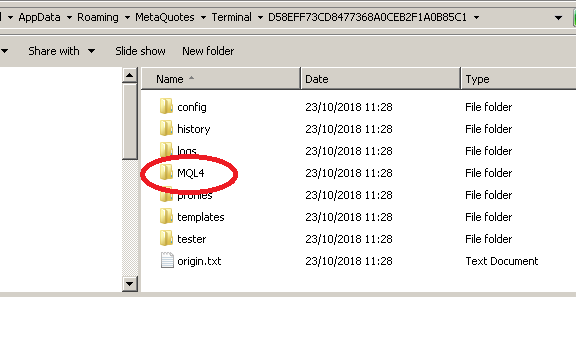
- Copy the expert advisor files in MQL4/Experts/ and indicator files in MQL4/Indicators/
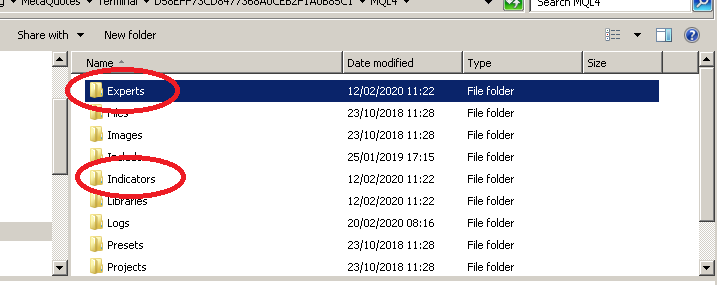
- Restart MetaTrader 4
- Go to Tools -> Options and open the options tab.
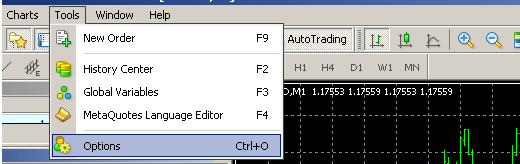
- Open the Experts tab
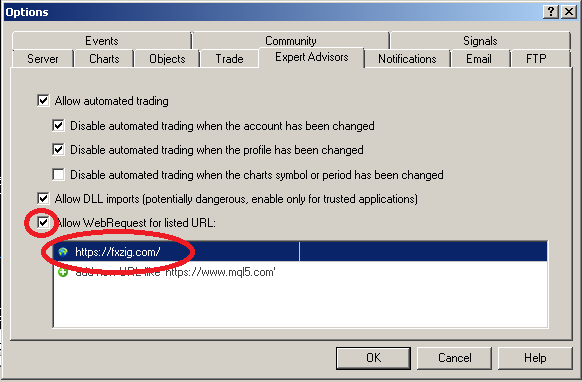
- Add https://fxzig.com/ to the alowed urls for WebRequest.
- Find your expert advisor in Expert Advisors in the Navigator.
- Attach the expert advisor to the corresponding chart and timeframe. You can find that info in the description page of the expert advisor.
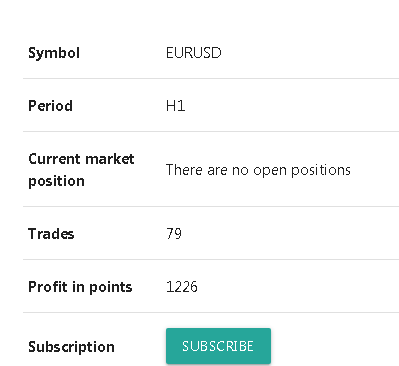
- When you attach the expert advisor to the chart , the expert options will appear.Make sure you check the allow live trading and the autotrading button is enabled.
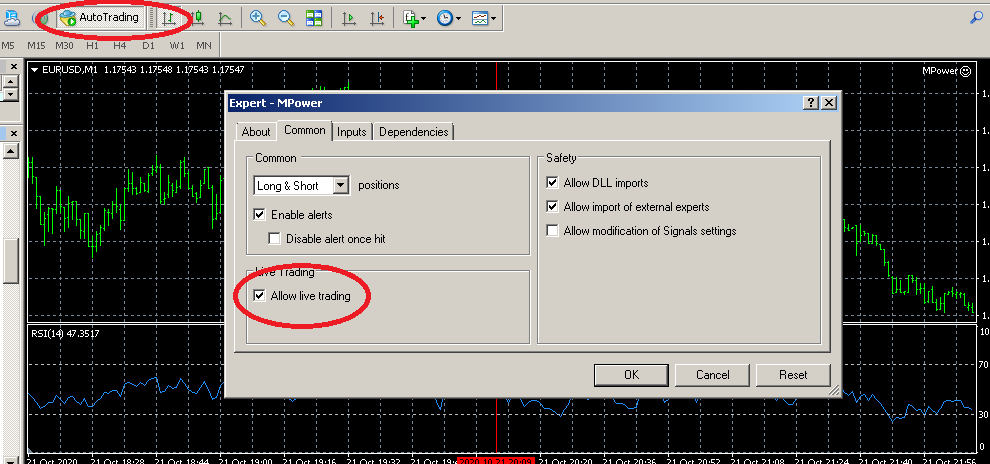
- Go to the inputs tab and fill the right lots , key and GMT settings. The key you can find in your subscription e-mail. (If you have purchased the EA you will not see such "key" parameter.) The GMT setting is important because the expert advisors are designed to work in specific timeframe. If your brocker is in different timeframe, you can set that GMT parameter in the coresponding value. It can be negative number or positive. For example if the GMT time is 8 , and in the same time the clock in the MarketWatch of your MT is showing 9 then your GMT setting must be set to 1. If the server time was 7 , you must set GMT to -1. If the GMT time is equal to the time in the broker time , then you can set it to 0 (which is the default value). IF there is no GMT parameter, this means that the trading robot is not affected from GMT settings and you dont need to wory about that parameter.
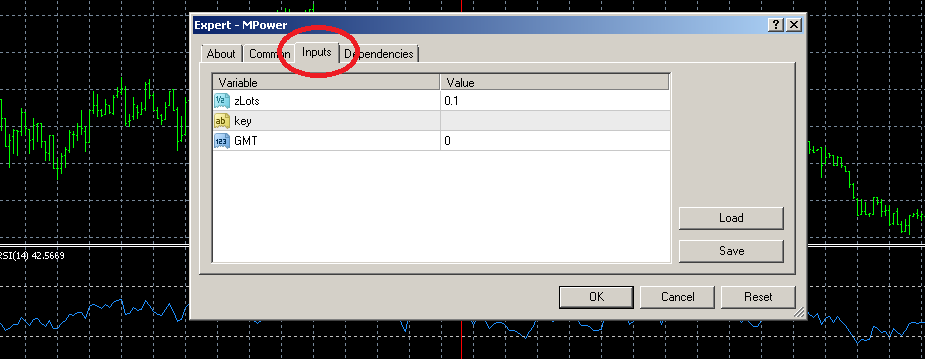
- Make sure you see "working" in the upper left corner and smile icon in the upper right corner.
